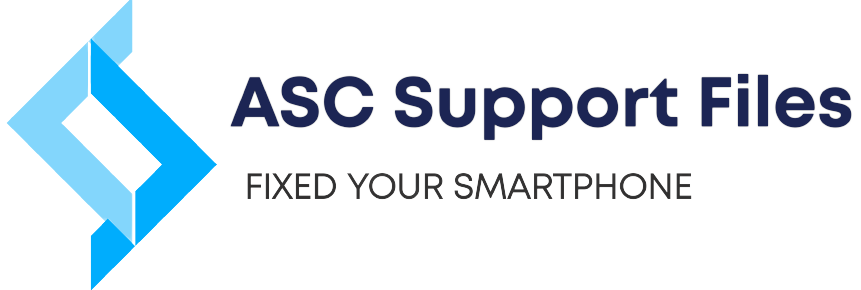Tools to Fix "You Need the Official WhatsApp to Use This Account" New Solution
ASC Support Files
---
Step 1: Download and Install "MSA_WhatsApp" on Your
Computer
Start by downloading the "MSA_WhatsApp" application on your computer. This tool is important for fixing the WhatsApp ban issue.
Install the application by following the on-screen instructions.
Step 2: Prepare Your Device
Connect your smartphone to your computer using a USB cable.
Ensure USB debugging is enabled on your device. You can do this by going to your phone's Developer Options (if it's not visible, you may need to enable Developer Options first).
Allow the installation of apps from unknown sources when prompted.
Step 3: Use the Tool
Open the "MSA_WhatsApp" tool on your computer.
The tool may be in Urdu language. If you're not familiar with Urdu, don't worry. I’ve provided translated images to guide you through each option in the tool.
Computer
Start by downloading the "MSA_WhatsApp" application on your computer. This tool is important for fixing the WhatsApp ban issue.
Install the application by following the on-screen instructions.
Step 2: Prepare Your Device
Connect your smartphone to your computer using a USB cable.
Ensure USB debugging is enabled on your device. You can do this by going to your phone's Developer Options (if it's not visible, you may need to enable Developer Options first).
Allow the installation of apps from unknown sources when prompted.
Step 3: Use the Tool
Open the "MSA_WhatsApp" tool on your computer.
The tool may be in Urdu language. If you're not familiar with Urdu, don't worry. I’ve provided translated images to guide you through each option in the tool.
Tag Artikel:
#ascfile
#ascfilesupport
#ascsupportfiles
#firmwareoppo
#firmwarevivo
#firmwareinfinix
#firmwarexiomi
#emmcfile
#gantiemmc
#changeemmc
#testpoint
#micloud
#frp
Post a Comment
Post a Comment